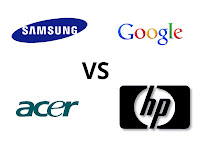Thursday 27 June 2013
The Death of My favorite Game on Chrome, I need a replacement!
So I may be behind the ball here..... But I only just found out that games on Google+ are about to die, and because of this my favourite game on my Chromebook "Band Stars" https://plus.google.com/#115171061731064743784/posts goes to the grave with it. I was planning to release a review of this game this weekend but now.... there really isn’t a point. I hope you guys got a chance to play it, it was kind of like a mixture of the Sims and guitar hero, it was addictive and it will leave a gaping hole that I need to fill. So I’m begging you all, what’s your favourite games on chrome! I need a replacement and I need it now!
Wednesday 26 June 2013
1000 Page Views!
This is just a short post to say thank you to all you guys and girls out there. This blog only been live for 22 days and its already hit 1000 page views. Its amazing to see all your support and feedback on google+ and that the chrome army is strong and growing stronger. If you have any idea's for articles or apps you want reviewed please comment below on hit my up on google+ and ill be happy to help out!
Battle of the Chromebooks: Contender #1 - Samsung Series 3
Welcome to Round #1 of the Battle of the Chromebooks, in this series we will take a look at each of the models of Chromebook available to the market at this time, and score them on multiple categories. once all the reviews are up we will once and for all have a winner as to which is the best Chromebook money can buy! let us know in the comment section if you agree or disagree on our scores, especial if you own the device.
Processor: Exynos 5250 (1.7GHz, 1MB L2 Cache)
Storage: 16GB e.MMC iNAND Enbeded Flash Drive
Memory 2GB DDR3L @ 800MHz

Specifications
Processor: Exynos 5250 (1.7GHz, 1MB L2 Cache)
Storage: 16GB e.MMC iNAND Enbeded Flash Drive
Memory 2GB DDR3L @ 800MHz
Score: 3.5/5
Benchmarks
Score: 4/5
Features
- Dimensions: 209 x 204 x 17.5mm
- Weight: 1.1kg
- Screen: 11.6-inch 1366x768 screen
- Storage: 16GB internal, SD card slot
- Camera: Front-facing 0.3 megapixel camera for video calls
- Connectivity: Wi-Fi 802.11 a/b/g/n
- Other Features: HDMI out, 3.5mm headphone socket, two USB ports (one supporting USB 3.0)
- Battery Life: 6+ Hours
- Boot Up Time: <10 Seconds
Score: 4/5
Price: US$330 for Wifi + 3G or US$250 for Wifi only
Score 3.5/5
Design

Score: 4.5/5
Conclusion:
The Series 3 Chromebook from Samsung is by far the most popular Chromebook at the moment, with its beautiful design, affordability, and practicality, but it doesn't have any special features that other cheap chromebooks don't have and its a little pricey.
Total Score 19.5/25
A Googley Way of Handling Photos - Google+ New Photo App for Chromebooks
Google has released its much anticipated Photo App for Chromebook, and no matter what the reports say, its available on all models now. The App imports photo's from your SD card, backs them up on Google Drive picks the "Best Ones" organises them accordingly and then lets you put them on your Google+.
Sundar Pichai, head of Chrome, Google Apps, and now Android was Quoted back in February talking about the App saying:
"You plug in an SD card or connect the camera. It opens your photos in in full resolution and starts backing them up against your 1 terabyte Google Drive quota. There's nothing to mess with. We immediately choose, de-dupe [get rid of duplicates], and take out the blurry pictures. If there are six pictures of kids smiling, we choose the best one or two. It shows the best ones that have been selected in the gallery. It packages them up as album immediately for you to share in Google+."
the Software contains very smart programming, cloud computing and social networking, a very Googley combination of affairs, but for Photo Enthusiasts with high end camera's it can't handle raw photos yet.
So what do you think? Let you know your thoughts below.
Monday 24 June 2013
Annoucement: Battle of The ChromeBooks, Head to Head
Today we have a very special Announcement, over the coming weeks we will be doing a Battle of the Chromebooks series. We will be reviewing all the different models, and comparing and contrasting there specs, we will also do benchmark testes and find out once and for all, which chromebook is the best. There will be different categories such as price, features, specs and benchmarks and each of them will be scored out of 5 to get a final over all score. So let us know which two Chromebooks do you want to go head to head first?
Labels:
acer,
Announcement,
battle of the chromebook,
chrome,
chrome os,
Chrome Store,
chromebook,
chromebook comparison,
google,
google chome os,
google chromebook,
head to head,
HP,
HP Chromebook,
news,
review,
samsung
If You Don't Have Them...... Get Them! The Best of the Chrome App Store
The Chrome App store is constantly growing, and there are some top apps hidden deep within the app store that everyone should know about. Google has been pushing offline usability allot lately and these are awesome for the times you are offline.
The most use full app in the Google Suite however, is Chrome Remote Desktop, a simple way to remotely access other computers for when you need that little bit extra from a windows app!
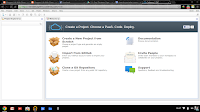 Coding is easy on a Chromebook, with Apps like CoffeeScript IDE, Application Craft and a offline compatible offering from ShiftEdit, but my personal choice is Codenvy IDE. Codenvy IDe allows you to
Coding is easy on a Chromebook, with Apps like CoffeeScript IDE, Application Craft and a offline compatible offering from ShiftEdit, but my personal choice is Codenvy IDE. Codenvy IDe allows you to
code in all your favourite languages like HTML, Javascript, Java, Python, ruby, Groovy and PHP and in true Chrome style its even features collaborative abilities!
If you come across any other must have apps let us know in the comment section below!
The Google Suite of Apps
If you have Google Chrome, you have a Google Drive app installed, but a lot of Google apps don't come pre-installed. things like Google Calender, Gmail offiline and Google keep all work offline just as they would online and this is a big plus.The most use full app in the Google Suite however, is Chrome Remote Desktop, a simple way to remotely access other computers for when you need that little bit extra from a windows app!
Coding
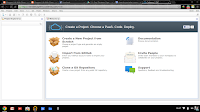 Coding is easy on a Chromebook, with Apps like CoffeeScript IDE, Application Craft and a offline compatible offering from ShiftEdit, but my personal choice is Codenvy IDE. Codenvy IDe allows you to
Coding is easy on a Chromebook, with Apps like CoffeeScript IDE, Application Craft and a offline compatible offering from ShiftEdit, but my personal choice is Codenvy IDE. Codenvy IDe allows you to code in all your favourite languages like HTML, Javascript, Java, Python, ruby, Groovy and PHP and in true Chrome style its even features collaborative abilities!
Audio
unless you have been living under a rock chances are you have use Audacity to convert files or edit audio, and on the Chrome App Store there is TwistedWave, its not quite up to par with Audacity and you need to sign up for a free account to edit more the 30 seconds of Audio ..... but it does the job for trimming, effects and saving to the cloud on both Google Drive and Soundcloud.Video
With the App being cloud based and the minimal specs of Chromebooks, Adobe Premiere and Final Cut Pro are not going to be an option, be why not give WeVideo a try? rimming, Splitting and effects WeVideo can handle it.Images
Pixlr Editor, is a fantastic Photoshop alternative, colour correction, filters, and all your basic photo shop needs are all covered here and for most beginner to intermediate needs.... it does the job.If you come across any other must have apps let us know in the comment section below!
How to Install Linux on Your Chromebook and Get More Bang for Your Buck. Part 1 (Crouton Method)
This is part one of a two parter on different methods to run Linux on your Chromebook. Part two will be coming soon using ChrBuntu and the dual book method so make sure you subscribe for updates.
Do you think your Chromebook is fantastic but sometimes you wish you could get access to a few more offline desktop features without switching laptops or computers. Well fear not because there is a solution to use Ubuntu (Linux) on top of you Chrome OS without the need for a dual boot setup.
Step One: Developer Mode
This may sound scary but its actually extremely simple to do. Make sure you back up anything you have stored locally on your hard drive in the cloud though as it will wipe all local data.
Step Two: Install Crouton
Crtl+Alt+Shift+Back and Crtl+Alt+Shift+Forward on an ARM based Chromebook or
Ctrl+Alt+Back and Ctrl+Alt+Forward in an Intel Chrombook. For Intel you will also need to press Ctrl+Alt+Refresh to bring up the desktop.
Do you think your Chromebook is fantastic but sometimes you wish you could get access to a few more offline desktop features without switching laptops or computers. Well fear not because there is a solution to use Ubuntu (Linux) on top of you Chrome OS without the need for a dual boot setup.
Step One: Developer Mode
This may sound scary but its actually extremely simple to do. Make sure you back up anything you have stored locally on your hard drive in the cloud though as it will wipe all local data.
- Press and hold the Esc and Refresh Keys together, then press the Power button (while still holding down the ESC and Refresh Keys.) This will force you Chromebook to reboot into Recovery Mode.
- As Soon as you see Recovery Mode pop up (a screen with a yellow exclamation point then press Ctrl+D. This will bring up a prompt asking if you want to switch on Developer Mode - Press Enter to continue.
- After some time a new a screen will pop up for only a few moments, the Chromebook will then re-boot itself and go through the process of enabling Developer Mode, this may take up to 15 minutes so be patient.
- Once this is done it will return to a screen with a red exclamation point leave it alone until it reboots into Chrome OS.
Step Two: Install Crouton
- Dowload Crouton from https://github.com/dnschneid/crouton and save it in your downloads folder.
- Press Ctrl+Alt+T to bring up a terminal on your Chromebook.
- at the terminal type "shell" and press enter
- next run the following command by typing "sudo sh -e ~/Downloads/crouton -" and press Enter
- Then let your computer install Crouton, This can take a while so crack open a drink. Once its done it will ask you for a username and password for your new Ubuntu install.
- once its all done type the following into you terminal to run your new install "sudo startxfce4" and click enter.
Crtl+Alt+Shift+Back and Crtl+Alt+Shift+Forward on an ARM based Chromebook or
Ctrl+Alt+Back and Ctrl+Alt+Forward in an Intel Chrombook. For Intel you will also need to press Ctrl+Alt+Refresh to bring up the desktop.
Subscribe to:
Posts (Atom)